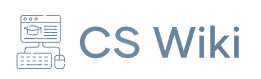DNS PROBE FINISHED NXDOMAIN
From CS Wiki
DNS_PROBE_FINISHED_NXDOMAIN is an error message displayed by web browsers, such as Google Chrome, indicating that the Domain Name System (DNS) could not resolve the domain name into an IP address. This error means that the requested domain does not exist or the DNS query failed.
Overview[edit | edit source]
When a user tries to access a website, the DNS translates the domain name (e.g., example.com) into an IP address. The NXDOMAIN in the error message stands for "Non-Existent Domain," which means the DNS server was unable to find a record for the requested domain.
This error can occur due to several reasons, including:
- Incorrectly entered domain name.
- Misconfigured DNS settings.
- Issues with the DNS server or local DNS resolver.
- Network connectivity problems.
- Expired or deleted domain name.
Common Causes[edit | edit source]
- Incorrect Domain Name
- If the domain name is mistyped or does not exist, the DNS query will fail.
- DNS Server Issues
- Problems with the DNS server, such as downtime or misconfiguration, can prevent domain resolution.
- Local DNS Resolver Problems
- Cached DNS records in the local machine may be outdated or corrupted, leading to the error.
- Firewall or Security Software
- Overzealous firewall or antivirus software may block DNS queries.
- ISP DNS Issues
- The Internet Service Provider's (ISP) DNS servers may be experiencing problems, causing resolution failures.
How to Fix[edit | edit source]
There are several steps to resolve the DNS_PROBE_FINISHED_NXDOMAIN error:
- Check the Domain Name
- Verify that the domain name is correctly entered.
- Clear DNS Cache
- On Windows:
- Open Command Prompt and run: `ipconfig /flushdns`
- On macOS:
- Open Terminal and run: `sudo dscacheutil -flushcache; sudo killall -HUP mDNSResponder`
- On Linux:
- Run: `sudo systemd-resolve --flush-caches`
- On Windows:
- Restart DNS Client Service
- On Windows:
- Open Command Prompt and run:
- `net stop dnscache`
- `net start dnscache`
- Open Command Prompt and run:
- On Windows:
- Change DNS Servers
- Configure your system to use public DNS servers such as:
- Google DNS: `8.8.8.8` and `8.8.4.4`
- Cloudflare DNS: `1.1.1.1` and `1.0.0.1`
- Configure your system to use public DNS servers such as:
- Disable VPN or Proxy
- If you are using a VPN or proxy server, temporarily disable it and check if the issue persists.
- Check Network Connection
- Ensure that your internet connection is stable and working properly.
- Restart Your Router
- Restart your modem or router to refresh the network connection.
- Contact Your ISP
- If the problem persists, reach out to your Internet Service Provider for assistance.
Prevention[edit | edit source]
To avoid DNS-related errors:
- Use reliable and fast DNS servers.
- Regularly clear DNS cache to avoid outdated records.
- Monitor domain expiration dates and renew domains before they expire.
- Keep network drivers and software updated.